2 Methods to Migrate Computer from One Domain to Another

Migrating AD computer from one domain to another domain is never easy. But by following right set of instructions one can easily move all or selected computers from one domain to another. Let us discuss all possible ways to migrate PC to new domain.
Before jumping to the methods to complete the migration process, let us first understand the active directory computers and why we need to migrate it to new domain.
What is Computer in Active Directory?
A directory service developed by Microsoft and named it as Active Directory, in short AD. It basically helps and monitors network resources like computer, users, groups, printer, etc.
In AD, a computer is referred as an object for representing a virtual or physical computer system within a network. A computer is assigned to a user in domain and can be accessed in same domain. Administrator can manage the rights to access network resources.
Extra Info: Get complete information and find the best email migration tool.
Reasons to Migrate AD Computers to Another Domain
There are multiple valid reasons that can force a user or administrator to move computer from one domain to another. Here I am listing few of them to understand the migration scenario. Check which one is resembled in your case to migrate computer to another domain in active directory.
- Access Control and Security: Data security is always at high priority. In case of security compromise and managing better access control, one need to migrate computers to another domain.
- Domain Merger: If organization decides to consolidate multiple domains into one for better management. Then it forces to migrate computers from one domain to another.
- Company Change or Rebranding: In some cases, rebranding is also responsible in migrating computer to another domain in active directory.
- Technological Update: We are witnessing rapid technological change in day today life. If a user is using old or outdated technological infrastructure. Then its time to move to new and more secure. It is also a main cause to migrate pc from one domain to another.
- Organizations Geographical Expansion: AD computer migration becomes necessary, if an organization expands to new geolocation. Migrate pc from one domain to another with old data allows to manage workflow.
Now let us move to the solution part and understand the steps to migrate AD computer to new domain.
Methods to Migrate Computer from One Domain to Another
There are multiple methods that allow users to move computers to another AD domain. Here in this post, I will list 4 different ways with proper step by step guide.
- PawerShell Command to Migrate Computer to Another Domain
- Professional Software to Move Computer in Active Directory
Let’s explore all these methods one by one in detail. All the methods have their own procs and cons, be sure and confident to perform all steps carefully. A small mistake can lead to data loss or hamper the migration process.
Method-1: Migrate Computer to Another Domain using PowerShell
PowerShell commands are scripting language commands, it require proper execution. Otherwise, it will result error and fails to migrate computer from one domain to another. Be careful while executing PowerShell commands and pay extra attention.
Advice: Try the migration command on small subset first and check all the effects. After getting satisfactory result, perform same step to migrate complete computer form one domain to another.
Requirement: Active Directory Admin account access required to perform below steps.
Let’s start the migration process!
- First, create new active directory domain (target domain), skip this, if you already created.
- Make sure that, the newly created domain is accessible and operational.
- Install the RSAT (Remote Server Administration Tool), it will help you to execute the PowerShell command.
- Now its time to stablish a strong trust relationship between active directory source and target domain.
- Now got o source domain that you want to migrate on new domain and launch the PowerShell with Administrator access.
- Disconnect the computer from source domain, after this you will be ask to reboot the system. For this run the command Remove-Computer -UnjoinDomainCredential DomainOld\Admin65 –Restart (Note: Here you must change the DomainOld with name of source domain and Admin65 with the Administrator account that possess the to unjoin source domain.)
- Now lets began the target domain setting. Join the domain using target domain administrator account. For this run this command Add-Computer -DomainName Domain02 -Credential Domain25\Admin24 –Restart (Note: Replace the domain25 with target domain name and Admin 24 with target domain admin).
- Now the computer reboot process will begin, wait till it ready for login. Login and check, if the migration of computer form one domain to another successfully completed or not.
Note: If you are facing any issue while perform these commands to migrate computer from to another domain, move to next method.
Method-2: Migrate Computers Between Domains Using Software
What if I can tell you to do certain mouse click and provide source and destination domain details and your computer is migrated from source domain to target domain. Yes, you heard right, SysTools developed an advanced AD Migrator Tool that allows a user to migrate computer form one domain to another without any command and hassle.
All it requires to do some mouse click on software UI and migration done. So, let us discuss the steps to move computer to new domain with all associated attributes and rights.
The software allows a user to migrate complete data from source domain to target domain, like: Computer, Printer, User, Shared Folder, Group, Contacts.
Application Pre-requisite to Migrate Computer from One Domain to Another

Steps to Move Ad Computer Between Domains Using Software
All the listed steps are verified by IT administrator and recommend to perform for migrating computer from one domain to another.
Download for Windows Purchase Now
Step-1: Download and launch the AD computer migration tool on your source system. Login in the software UI with Administrator credentials.
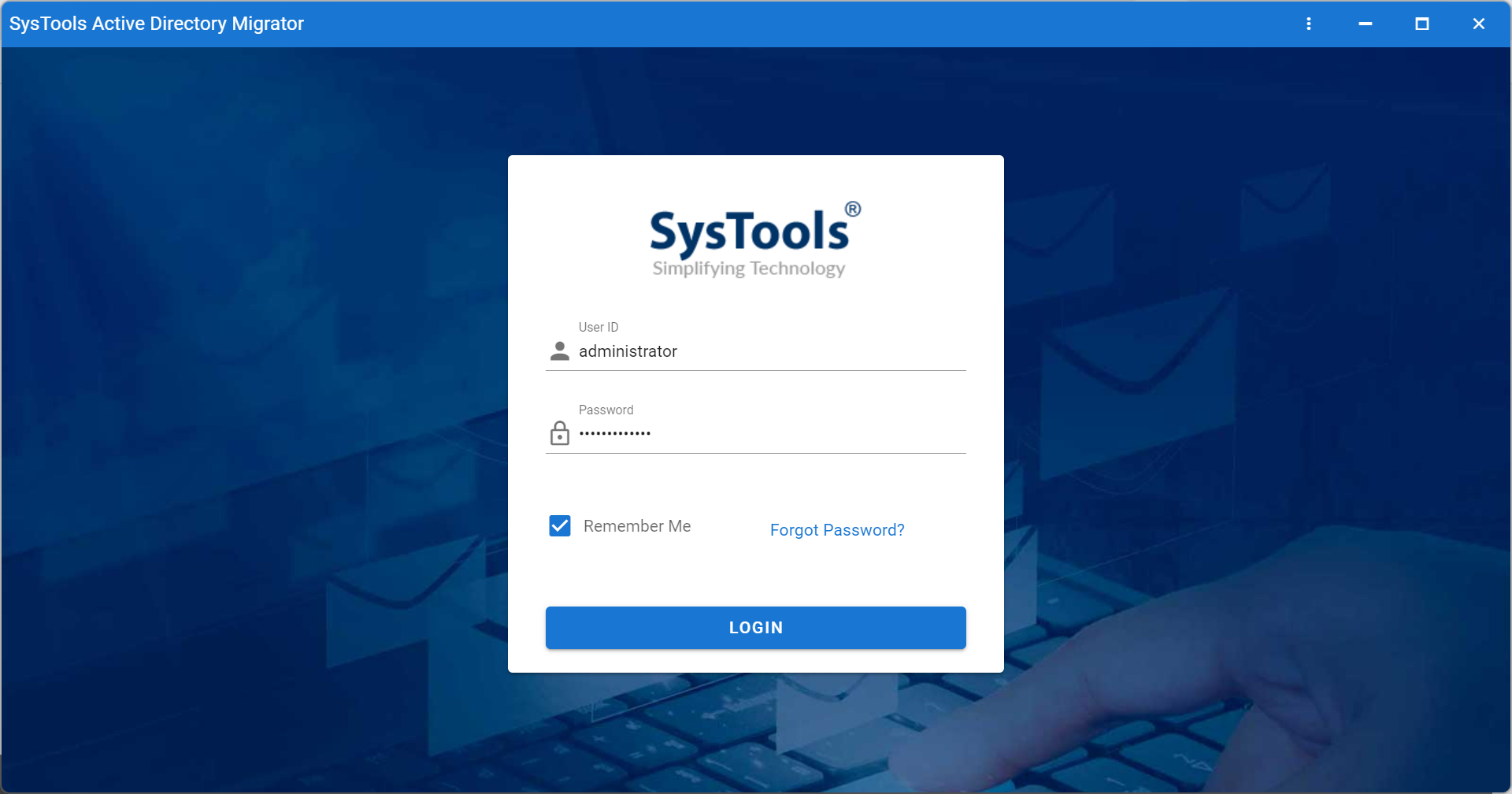
Step-2: After successful login, lets Register Domain Controller by click on register domain controller button.
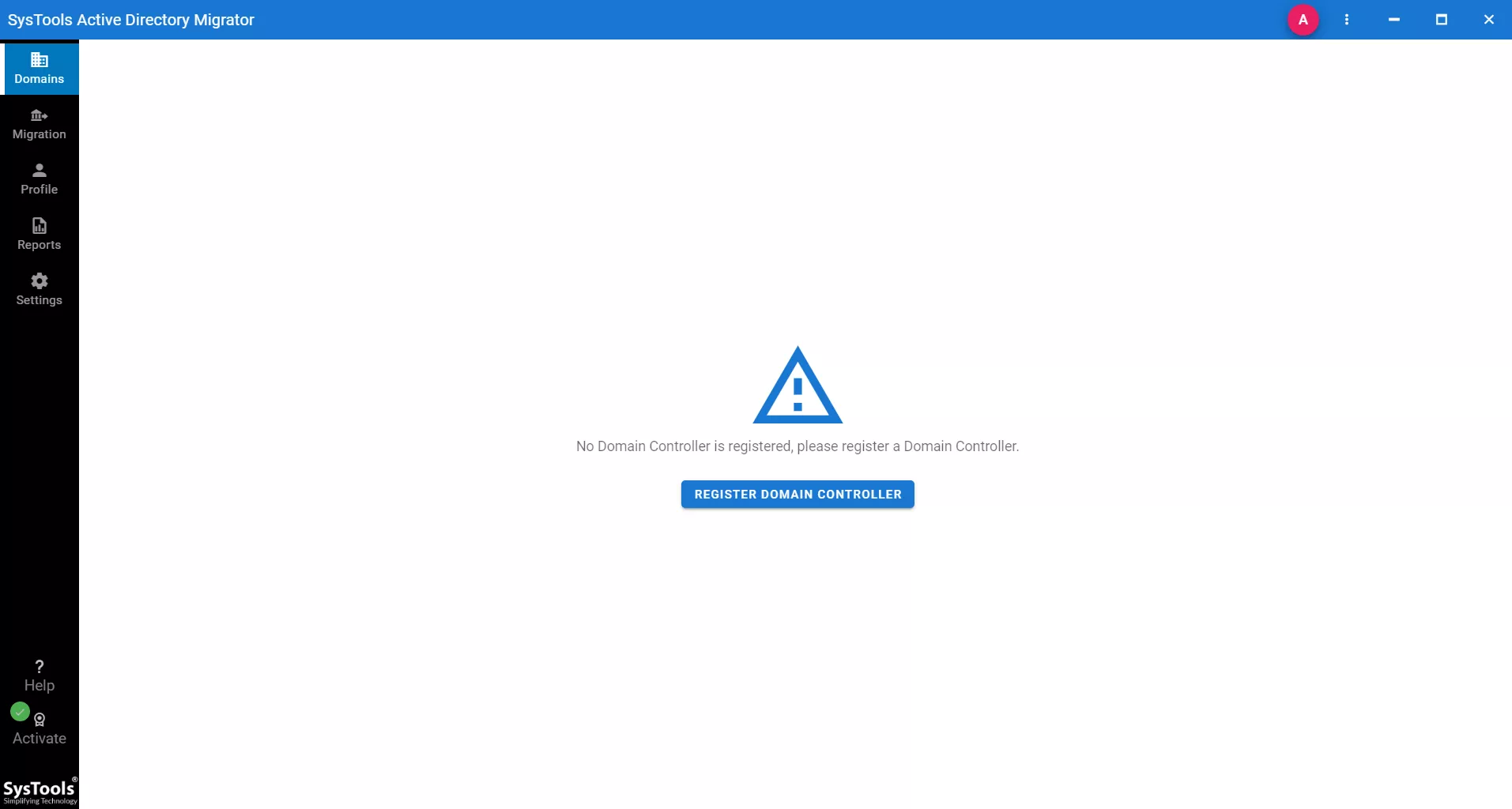
Step-3: Here provide source Domain Friendly Name and IP Address and after that hit Save & Continue button.
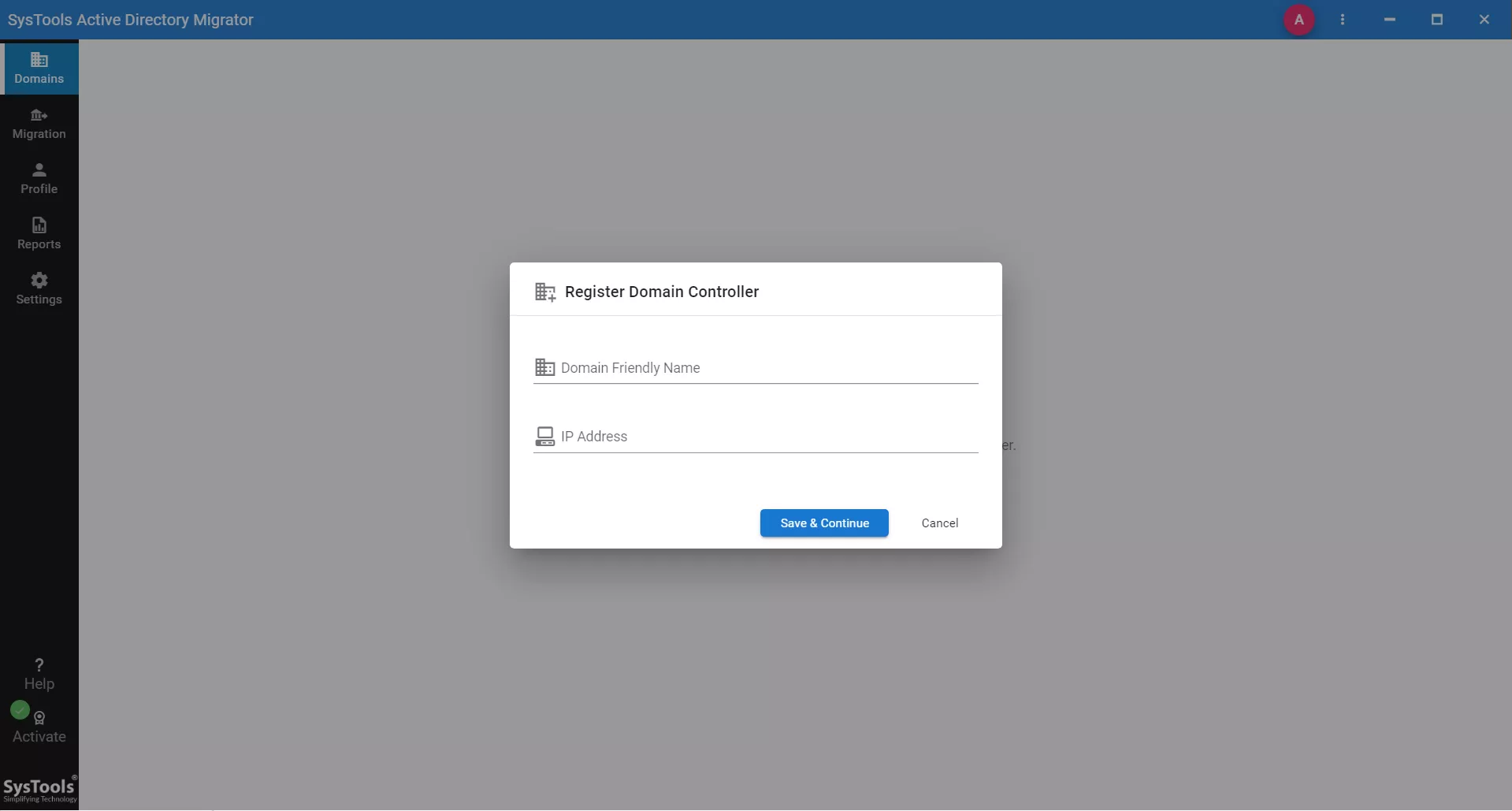
Step-4: Now its time to add destination domain in the software to carryout migration process from one domain to another in active directory. Now provide destination Domain Friendly Name and IP Address and hit Save & Continue button.
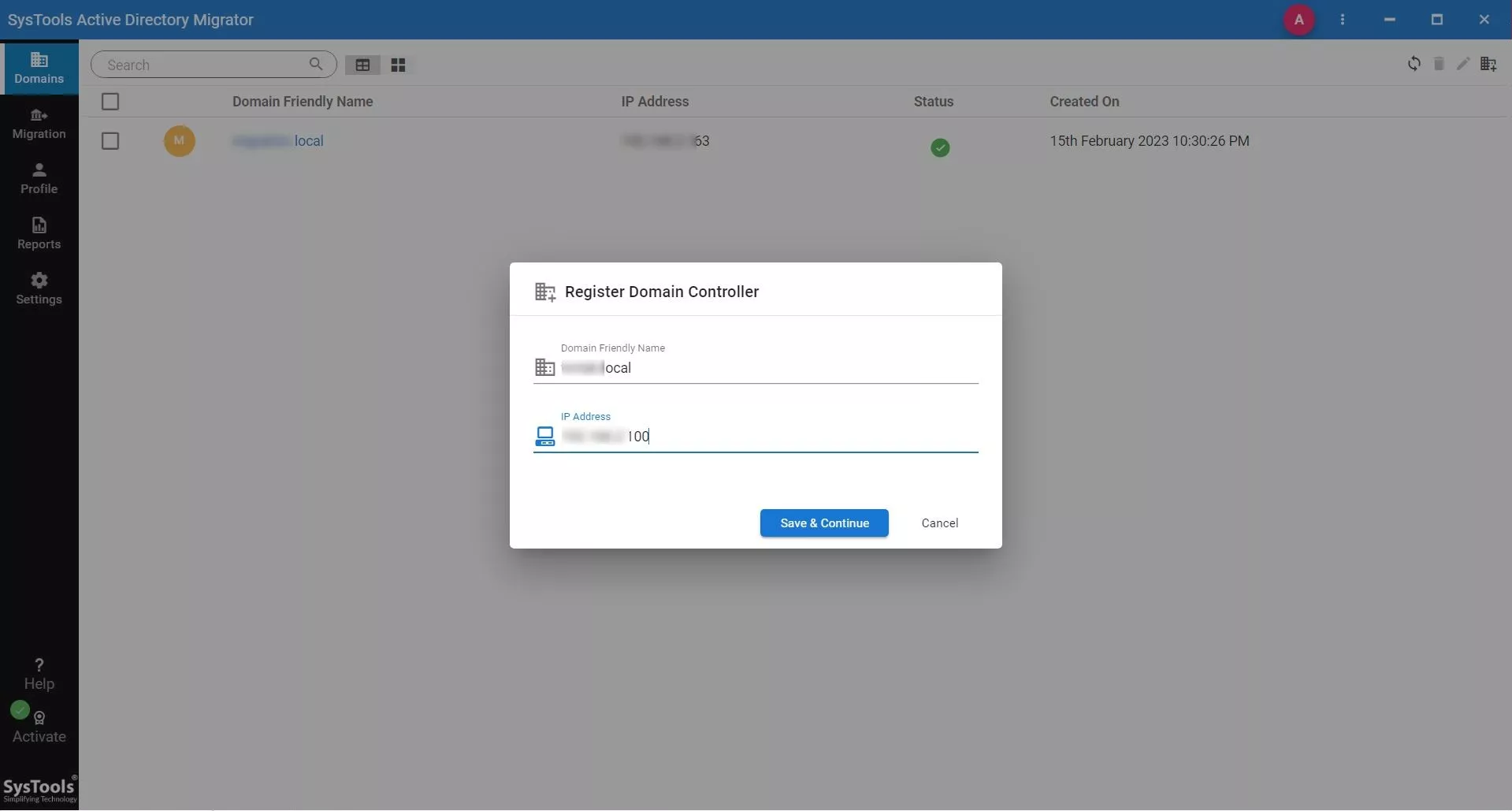
Step-5: Here you can see, both source and destination domains are added with active status. It means domains are ready to migrate between.
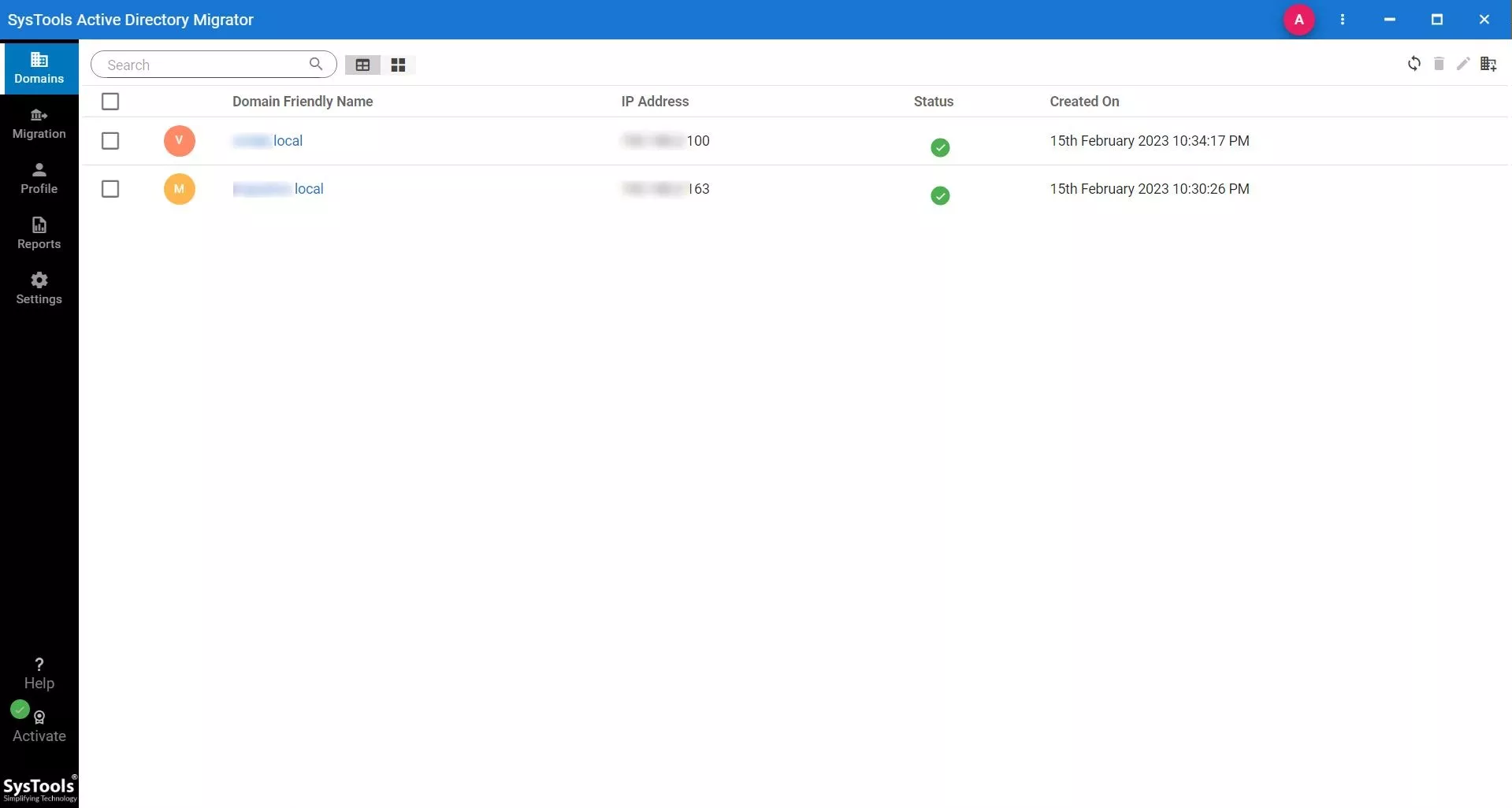
Step-6: Now select the source domain name and provide Admin user ID and Password in the Info section and click Save & Continue button.
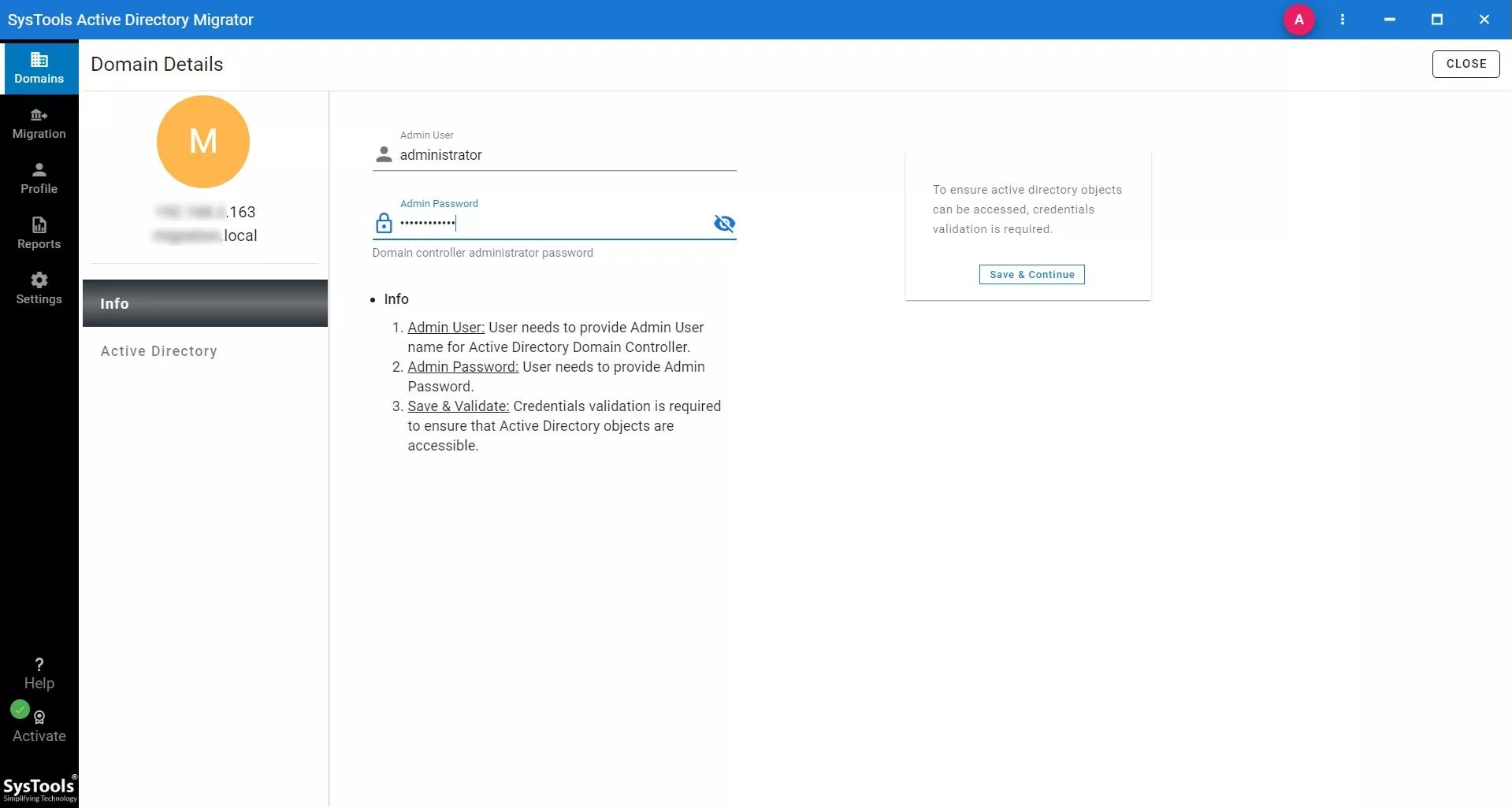
Step-7: Here fetch all the objects of source domain in the software panel, for this click on Fetch Active Directory Objects button.
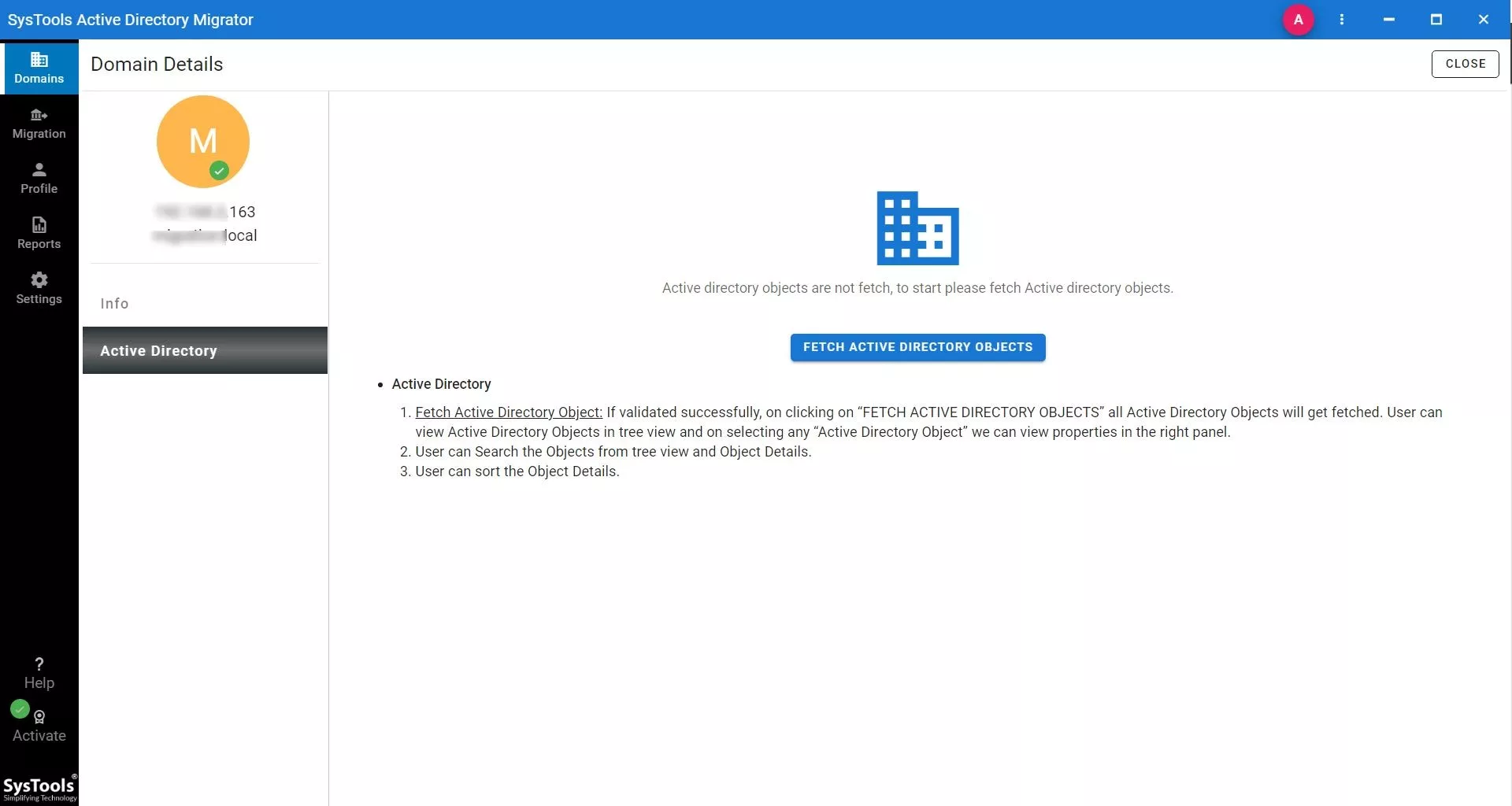
Step-8: Software will begin to fetch all objects and list in the software UI. You can view and verify them. After this click on Close button.
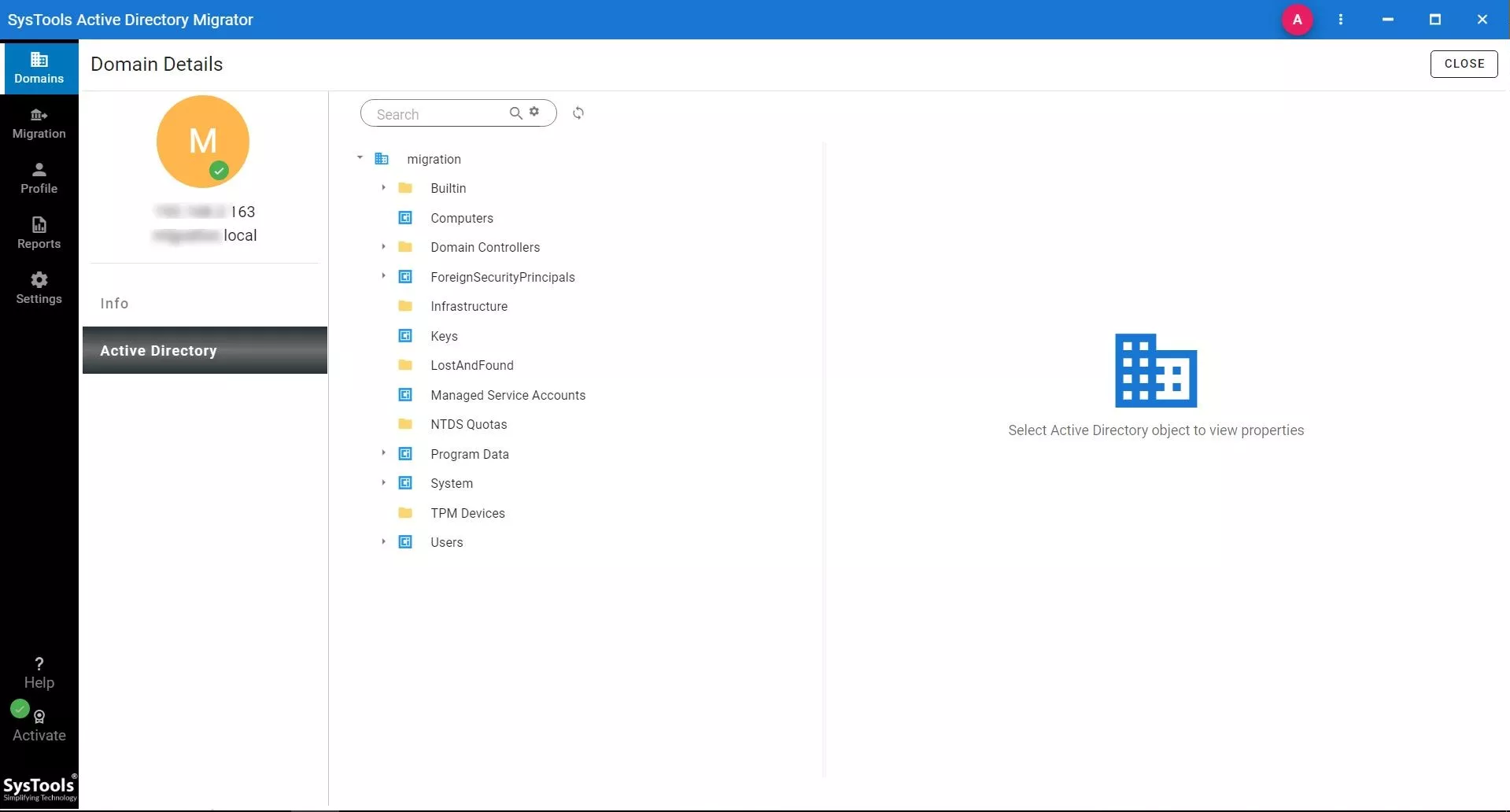
Step-9: Now Its time to provide information of destination domain. Select target domain and hit Info tab, after this provide Admin User name and Password, and do mouse click on Save & Continue button.
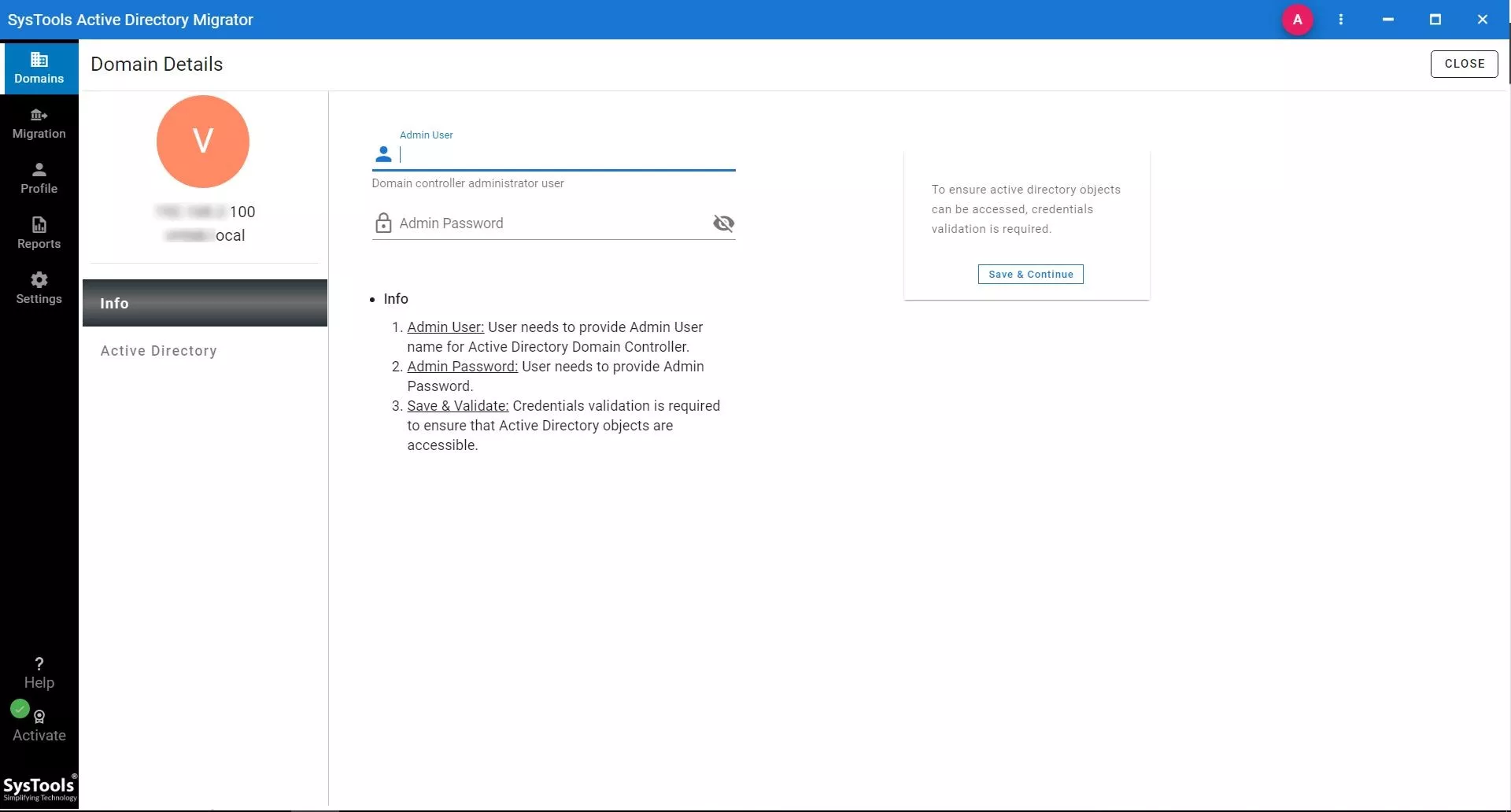
Step-10: After login in destination domain, fetch the directory objects by hitting on Fetch Active Directory Objects. It will help you in mapping the source and destination domain objects for seamless migration of computer form one domain to another.
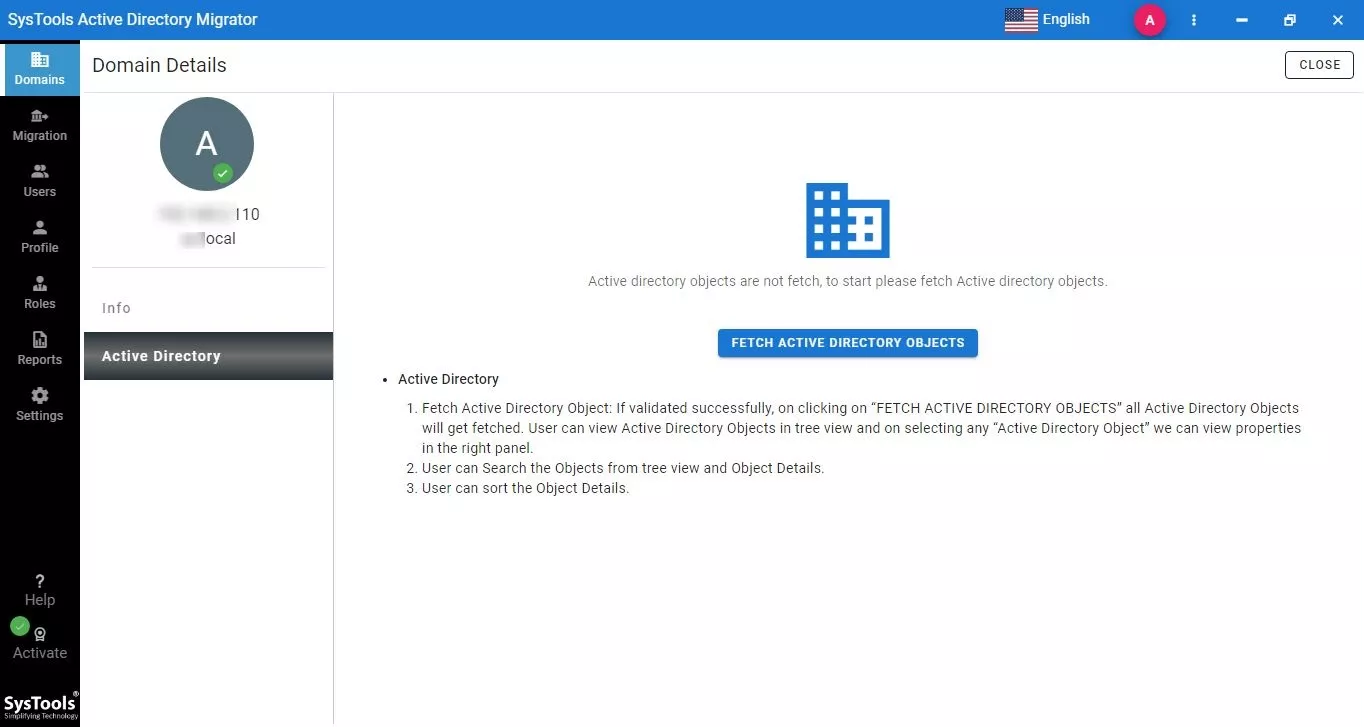
Step-11: Now the software list all the objects of in the software UI, you can verify them and hit on Close.
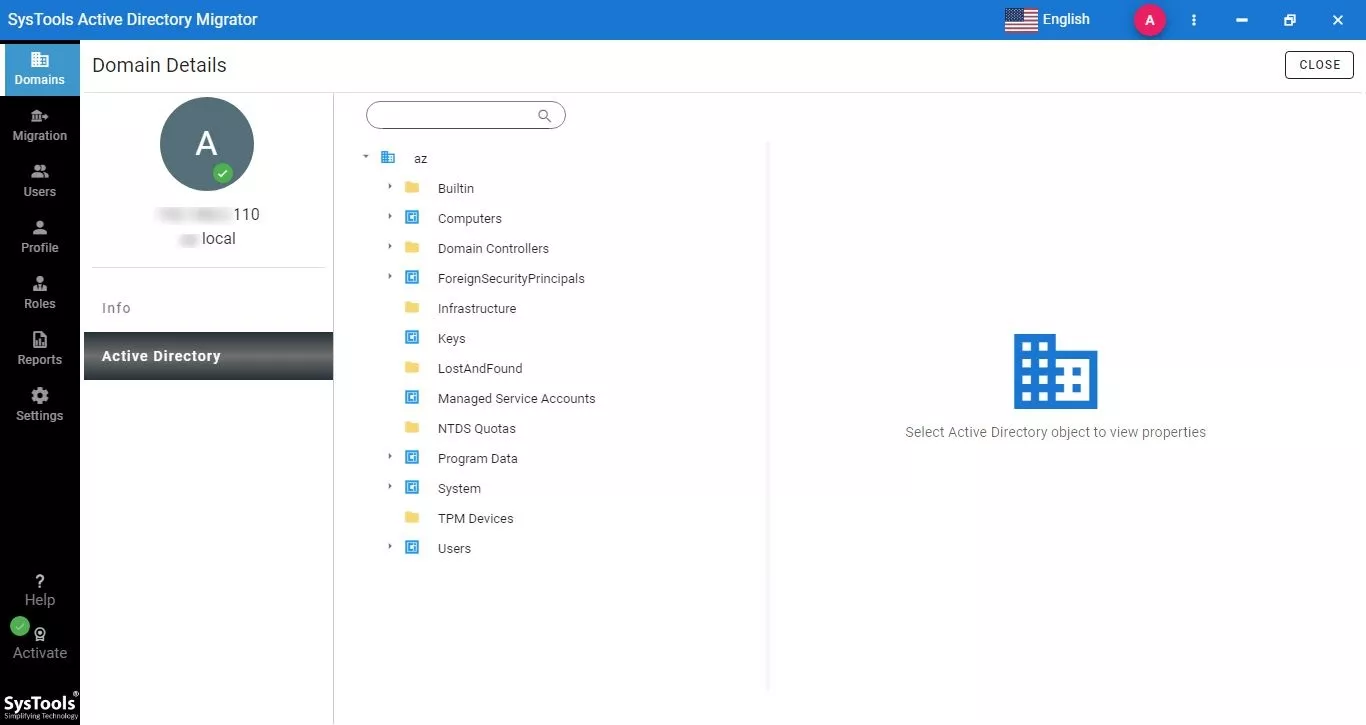
Step-12: Tap on Migration tab from left panel and Create Migration Scenario. For this provide Scenario Name, Select Source (from which you want migrate computer) and Select Destination (in which you want to move computer). After this click on Save & Continue button.
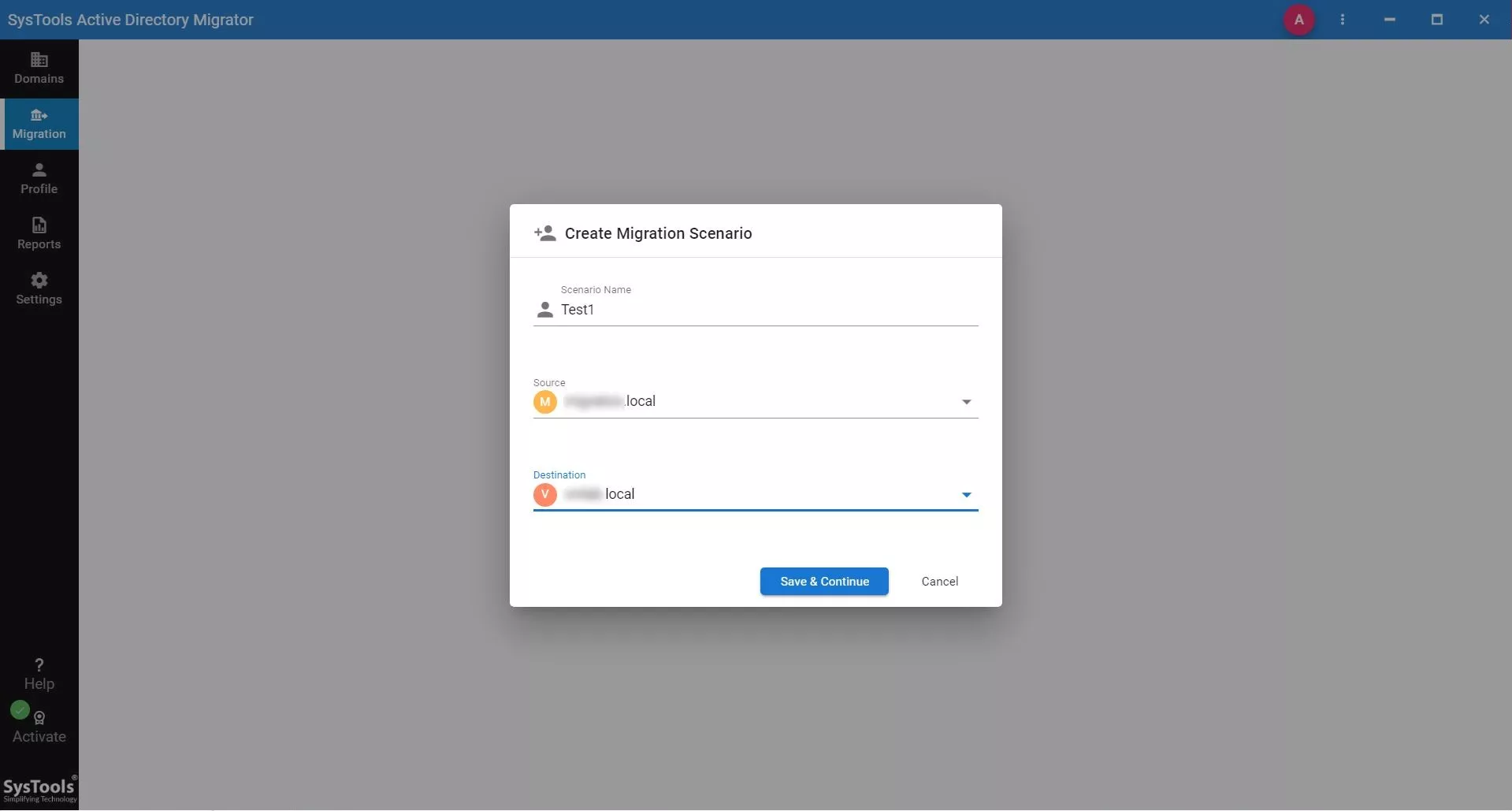
Step-13: Click on your Scenario Name and create a Task. Select Task below to info and hit Create Task button.
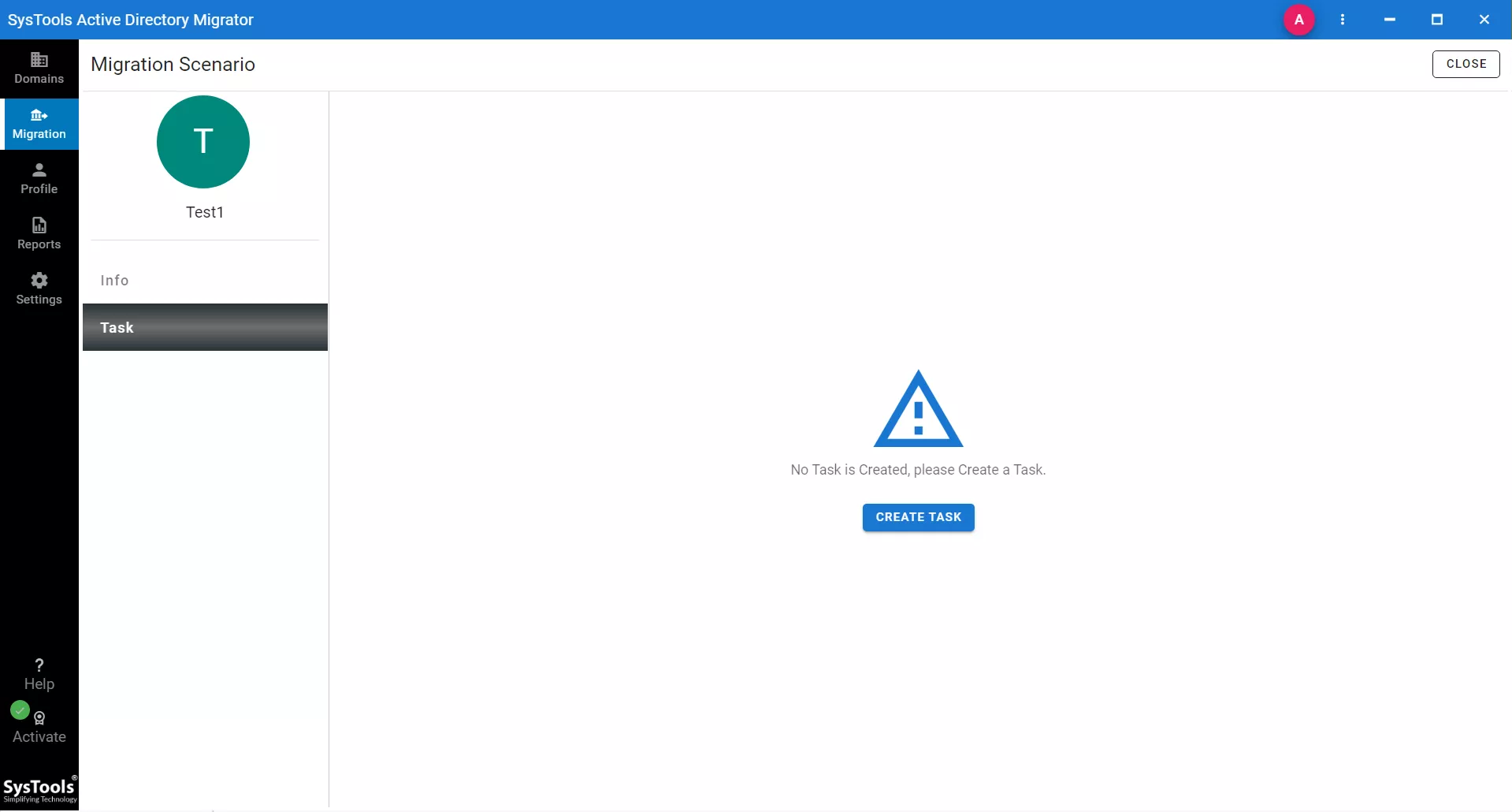
Step-14: Here software will allow you to select the objects from source domain. You can select multiple at the same time. In this case, we are looking solution to migrate computer from one domain to another domain. So, select Computer checkbox and hit Save & Continue button.
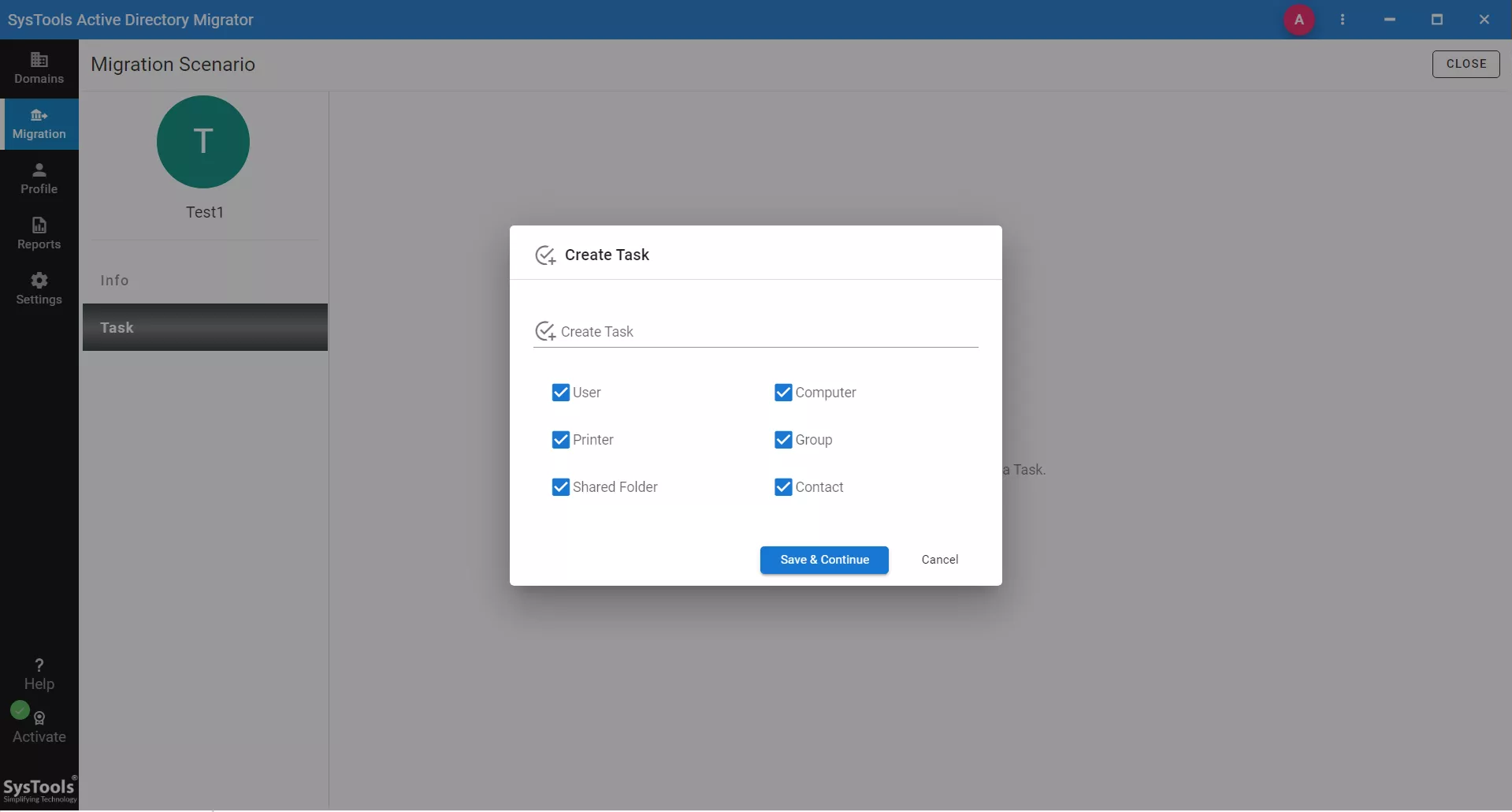
Step-15: Now the time to map source domain objects with destination domain objects. Here the you can see all the objects, simply click on three dots aside to computer.
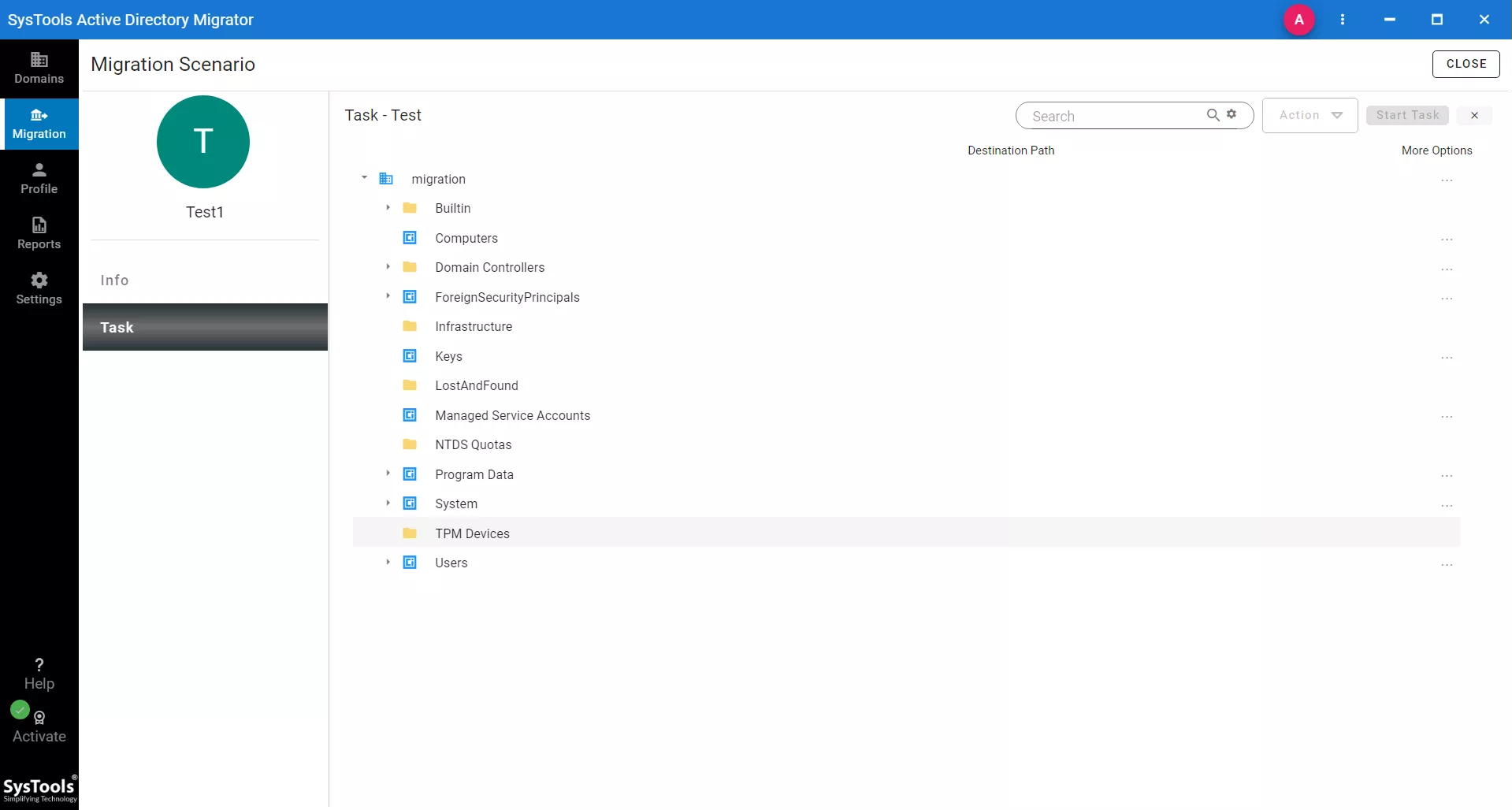
Step-16: A Migration options window will appear, with the list of all users to selected domain. Choose the User or Users that you want to migrate to new domain. After this choose option either Merge or Create. In this case, choose Create and hit on Select button.
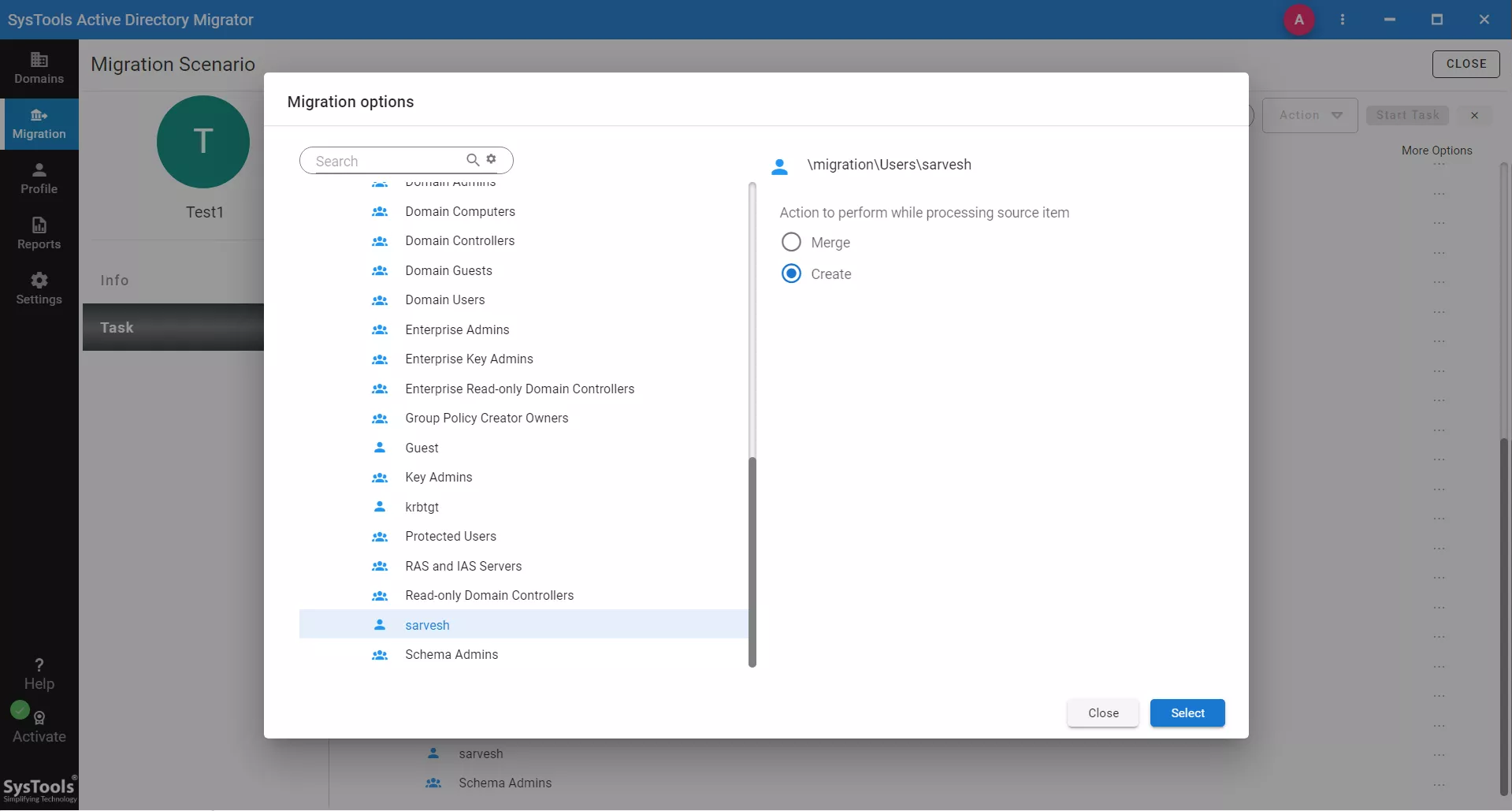
Step-17: Here you can see the source domain computer is mapped with destination domain computer. Click on the Start Task button.
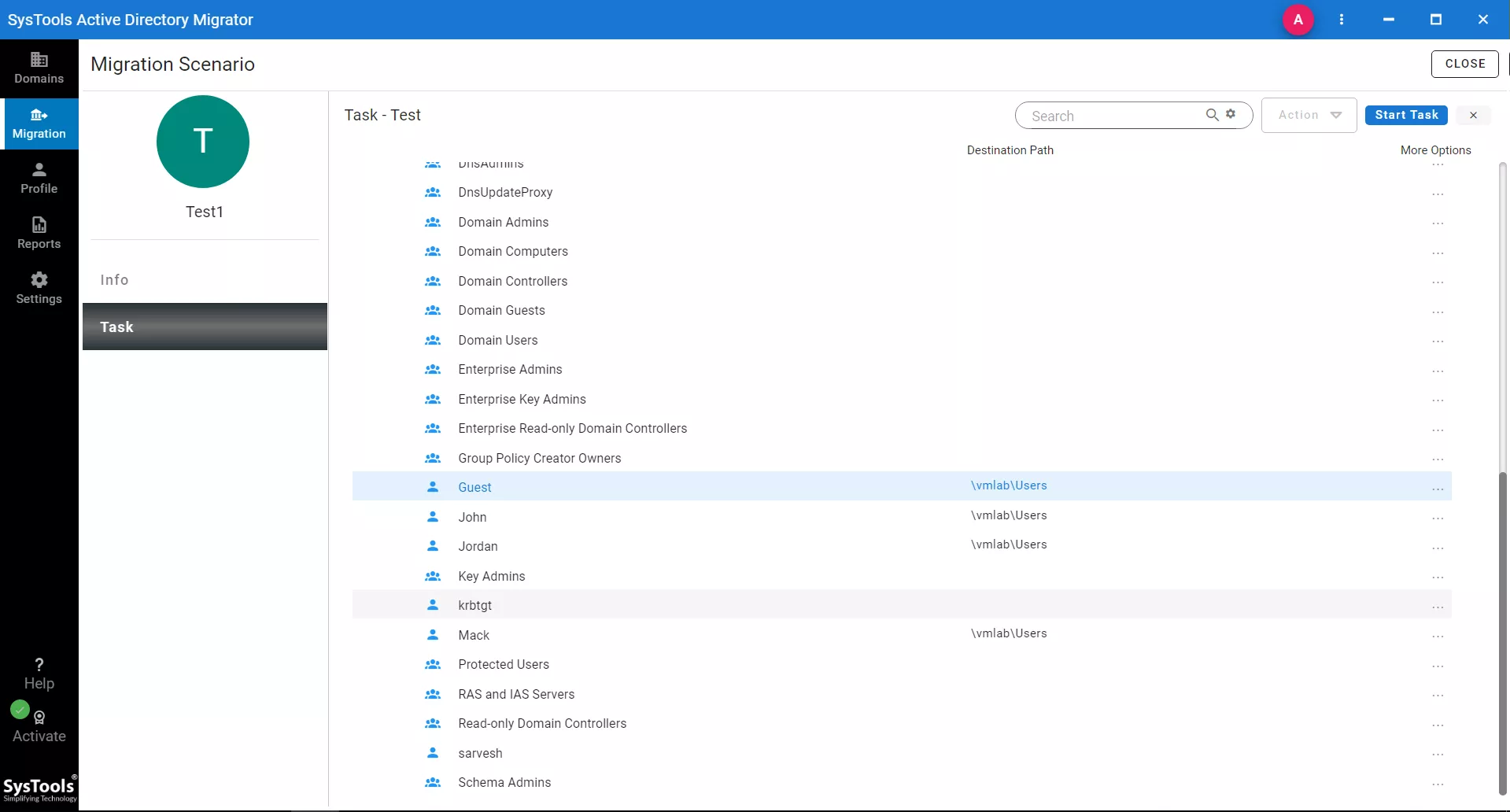
Step-18: A pop up will appear with the complete information of computer migration from one domain to another.
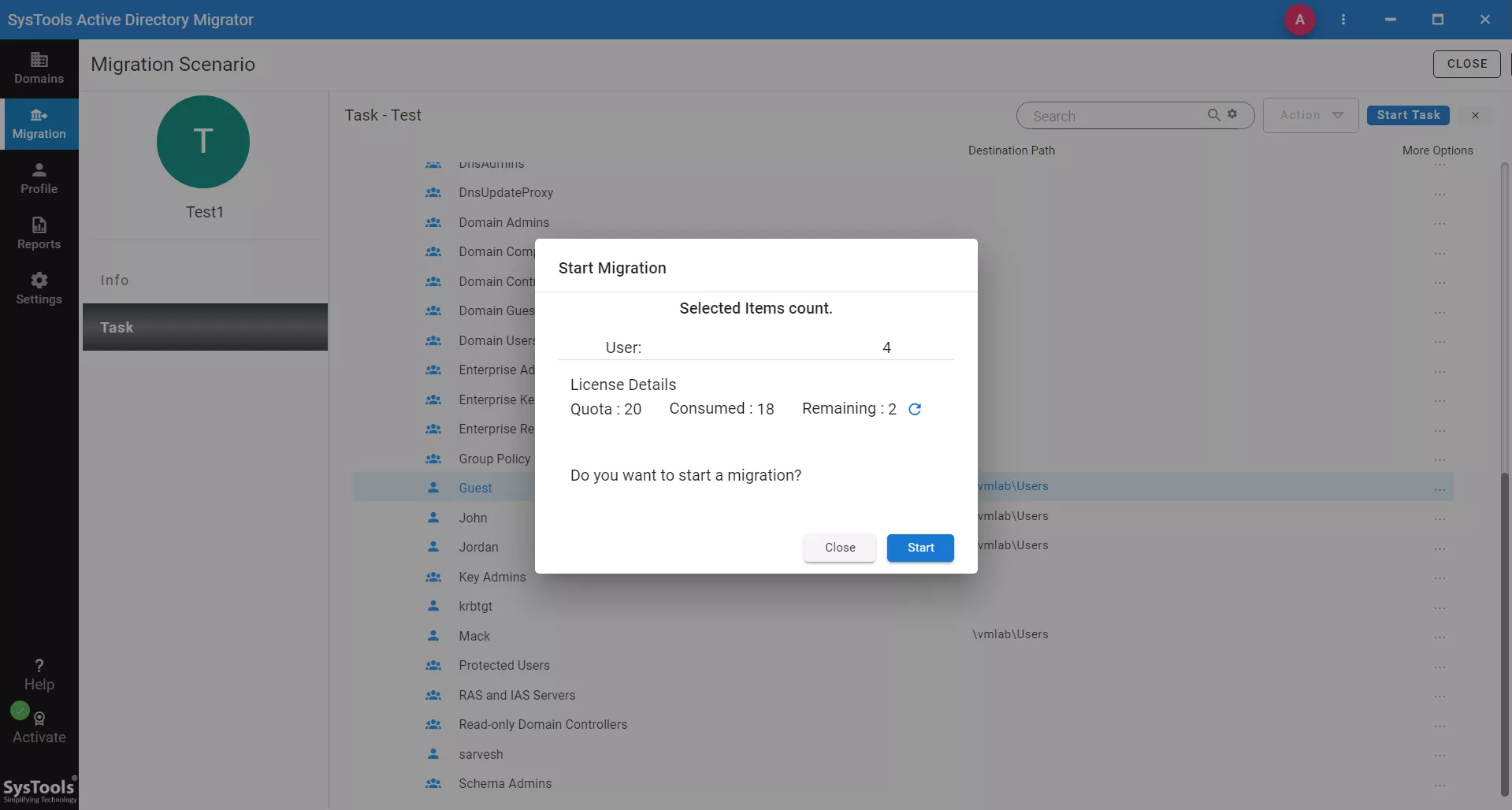
Step-19: Wait till the migration process completes to 100%. You can take deep breath because you have successfully migrated computer from one domain to another AD domain.
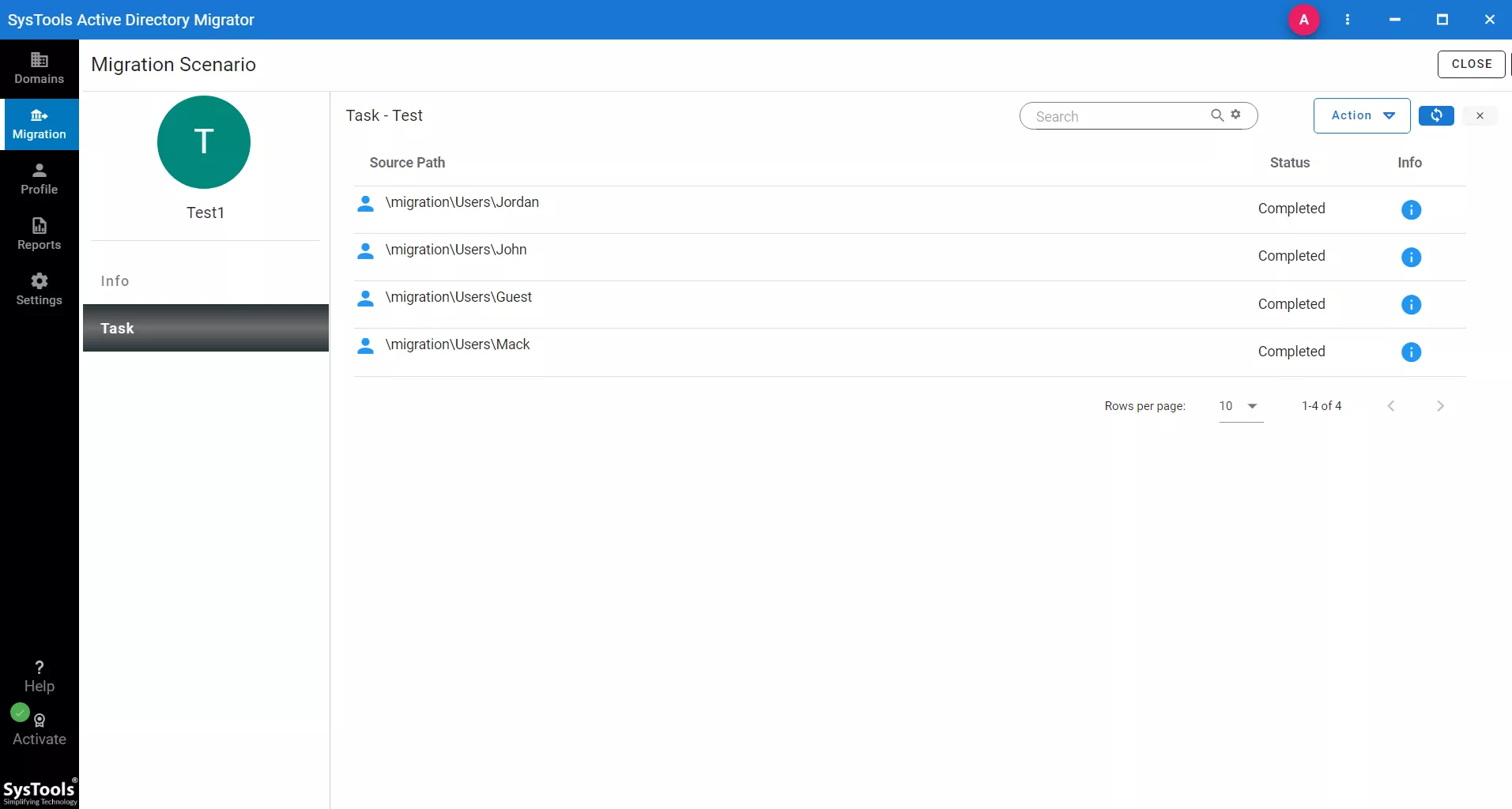
Conclusion:
You reached at the bottom of this write-up; means you have gone through the steps explained above to migrate computer from one domain to another in active directory. Let me know, which method helped you in successful migration in comment section.
Writer’s choice! I recommend you to chose method 2 for easy and complete resource migration of computer from one domain to another without any limitation.


